Here are two free photo sites. The photos on the sites make good background images for renderings, and sometimes good textures or reference materal.
www.sxc.hu
www.stockvault.net
If you use the pictures make sure you have the right copyrights granted.
Wednesday, January 27, 2010
Tuesday, January 26, 2010
Camera Tip
Maya cameras work very similarly to real-world cameras. So, like in the real world, in Maya we can change our focal length. Different focal lengths can greatly affect the way an image looks. The standard focal length in Maya and real-world cameras is 35. Here's a rendering with the focal length set to that:

Go to window>outliner, select the camera you're going to be rendering from, go to window>attributes editor and, under camera attributes, you'll find the focal length attrubute.
In this rendering, I set the focal lengtht to 20:

You'll notice that you'll need to dolly in your camera because the scene will appear to get smaller. This is because it is working similarly to a wide-angle lens. This will let you see more in the scene. Also, objects closer to the camera will look abnormally larger than objects in the distance.
In this rendering, I set the focal length to 60:

This gives you a zoom lens effect, so, when you increase the setting, you'll want to dolly your camera away from the object. This also makes objects in the distance look the same size as objects close to the camera.
When using different focal length, it changes the way a model will look. It will be quite drastic sometimes. With the focal length at 60, it shows the front and back of the truck evenly. But, when it's set at 20, it will be focusing more on the grill and front headlight.

Go to window>outliner, select the camera you're going to be rendering from, go to window>attributes editor and, under camera attributes, you'll find the focal length attrubute.
In this rendering, I set the focal lengtht to 20:

You'll notice that you'll need to dolly in your camera because the scene will appear to get smaller. This is because it is working similarly to a wide-angle lens. This will let you see more in the scene. Also, objects closer to the camera will look abnormally larger than objects in the distance.
In this rendering, I set the focal length to 60:

This gives you a zoom lens effect, so, when you increase the setting, you'll want to dolly your camera away from the object. This also makes objects in the distance look the same size as objects close to the camera.
When using different focal length, it changes the way a model will look. It will be quite drastic sometimes. With the focal length at 60, it shows the front and back of the truck evenly. But, when it's set at 20, it will be focusing more on the grill and front headlight.
Monday, January 25, 2010
The 110th Tutorial! Creating Rope &Tubing In Maya

Just hit the 110th tutorial. Actually, this tutorial has been writen for a week. Had some computer problems that slowed down getting this tutorial done.
Hope you find it is helpful.
Read More...
http://www.3dtutorialzone.com/tutorial?id=110
How To Quadrangulate Polygons
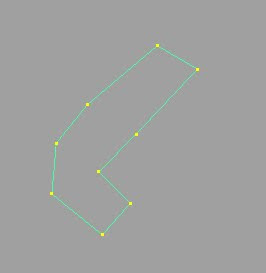
Here's how to fix polygons like this:
Select the polygon and go to Mesh>Triangulate. You have to convert it to triangles first
because Quadrangulate only works on triangles.
Now go to Mesh>Quadrangulate.
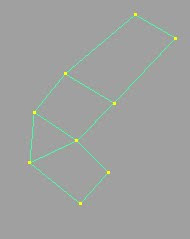
Now you should have a cleaner topology.
Note: It may leave some triangles, but most of the time they will be alright.
Monday, January 4, 2010
Subscribe to:
Comments (Atom)



